Test Driving Windows 8
 Friday, September 30, 2011 at 3:08PM
Friday, September 30, 2011 at 3:08PM 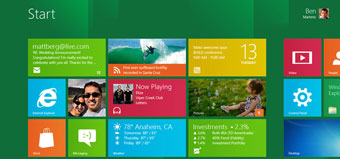
I’ve been playing around with the developer release of Windows 8 for a couple of weeks now. I have to say that my first impression was not that great. I’m slowly warming up to it although it hasn’t totally won me over.
To test drive Windows 8 I installed it on a VirtualBox virtual machine. The installation process is very quick and easy. No big changes from Windows 7. The installation only took a few minutes.
One of the first differences that I encountered was the ability to choose to log on to the system using a local account or a Windows Live account. If the Windows Live option is utilized, user preferences are sync’d across all Windows 8 computers accessed by the account.
Another difference is the main screen that loads after logging on. It’s a huge wallpaper image that needs to be swiped up to access the main Start screen. Swipe up and the Start screen is revealed which has a series of tiles that take you to what Microsoft is calling “Metro Style” apps. The preview version has a number of apps preinstalled to show off the new Metro style applications. Developers writing Metro Style apps can code them in C, C++, C#, Visual Basic, HTML5/JavaScript and/or using XAML. There are apps for weather, stock quotes, social media, and games. Supposedly these apps were built by Microsoft interns to demonstrate how easy these applications are to build. By the way, have you ever met a technology intern? I find them pretty sharp. Never the less, Microsoft states developing for Windows 8 will be a breeze.
To access what we all have come to know and love as the classic Windows desktop you need to click on the associated tile. Here lies another little surprise… the ribbon interface. That’s right. Love it or hate it Microsoft has replaces the classic tool bar with the Ribbon interface.
The other big change is the Start menu. Microsoft has done away with the classic nested fly-out menu. To get to what’s left of the Start menu in Windows 8 you place your cursor on the lower left part of the screen, you then receive a pop up menu with options to go to: Settings, Devices, Share, Search, and Start.
I’ve found Windows 8 to be snappy and it seems very light weight and easy on resources – that all while running in a virtual machine environment with just the minimal resources dedicated to it. I’ve been able to install standard Windows applications without any issues. This developer preview release is a bit buggy but it’s a pretty solid first out of the gate effort from Microsoft. The jury is still out for me as far the keyboard mouse experience. I’m still learning the tricks of navigating the system with peripherals. I imagine that on a dedicated touch system the usability experience is much better. I credit Microsoft for their effort with Windows 8, despite my concern for its usability in the enterprise. It’s been my experience that any small change in the computing environment tends to throw enterprise users for a huge loop, taking them out of their comfort zone. I don’t foresee IT folks, especially those who support end users, looking to implement Windows 8 any time soon and especially without enterprise tools to control the user interface.
 Doco |
Doco |  Post a Comment |
Post a Comment |
Reader Comments